5 Microsoft Excel Data Cleaning Tricks Everyone Should Know
- Joyce Delos Santos
- Jun 19
- 4 min read
Data is messy. Whether you're working with customer lists, sales reports, or survey responses, raw data rarely comes in the clean, organized format you need for analysis. Fortunately, Excel offers powerful tools to transform chaotic datasets into pristine, analysis-ready information.

Here are five essential data cleaning tricks that will save you hours of manual work and dramatically improve your data quality.
1. Remove Duplicates Like a Pro
Duplicate entries are one of the most common data quality issues, especially when combining multiple data sources. Excel's Remove Duplicates feature goes far beyond basic deletion.
How to do it:
Select your data range (including headers)
Go to Data tab → Remove Duplicates
Choose which columns to check for duplicates
Click OK to remove duplicate rows
Pro tip: Before removing duplicates, always create a backup copy of your data. Sometimes what appears to be a duplicate might actually be legitimate data with subtle differences. You can also use conditional formatting to highlight duplicates first, allowing you to review them before deletion.
Advanced technique: Use the COUNTIF function to identify potential duplicates without immediately deleting them. This formula =COUNTIF($A$2:$A$100,A2)>1 will flag any cell that appears more than once in your range.
2. Master Text-to-Columns for Data Separation
When data arrives in a single column but needs to be split across multiple columns, Text-to-Columns becomes your best friend. This is particularly useful for names, addresses, or any delimiter-separated values.
How to do it:
Select the column containing combined data
Go to Data tab → Text to Columns
Choose Delimited (for commas, spaces, tabs) or Fixed Width
Select your delimiter or set column breaks
Preview and finish
Real-world example: Transform "Smith, John" into separate "Last Name" and "First Name" columns, or split "New York, NY 10001" into city, state, and ZIP code columns.
Pro tip: Before using Text-to-Columns, insert empty columns where you want the split data to appear. This prevents overwriting existing data. Also, consider using Excel's newer TEXTSPLIT function (available in Excel 365) for more flexible text separation that doesn't modify your original data.
3. Trim and Clean Text Data Efficiently
Inconsistent spacing and formatting can wreak havoc on data analysis. Excel's text cleaning functions eliminate these issues quickly.
Essential functions:
TRIM(): Removes extra spaces (except single spaces between words)
CLEAN(): Removes non-printable characters
UPPER(), LOWER(), PROPER(): Standardize capitalization
Power combo technique: Create a helper column with this formula: =TRIM(CLEAN(PROPER(A2))) This single formula removes extra spaces, eliminates hidden characters, and standardizes capitalization to proper case.
Advanced cleaning: For more complex text issues, combine functions like this: =TRIM(SUBSTITUTE(SUBSTITUTE(A2,CHAR(10)," "),CHAR(13)," ")) This removes line breaks and carriage returns that often cause formatting problems.
Pro tip: After cleaning text in helper columns, copy the results and paste as values back to your original column, then delete the helper column to keep your spreadsheet clean.
4. Find and Replace with Wildcards and Regular Expressions
Excel's Find & Replace function becomes incredibly powerful when you understand wildcards and pattern matching.
Wildcard characters:
? represents any single character
***** represents any number of characters
~ escapes special characters
Practical applications:
Replace "N/A", "n/a", "N.A.", "NA" with a standard "Not Available" using wildcards
Find phone numbers in various formats and standardize them
Remove or replace specific patterns across your entire dataset
Step-by-step for phone number cleaning:
Press Ctrl+H to open Find & Replace
Find: (*) - (finds patterns like "(555) 123-4567")
Replace: --* (creates "555-123-4567")
Use wildcards to handle variations
Advanced technique: For Excel 365 users, explore the REGEX function for even more powerful pattern matching and replacement capabilities.
5. Use Flash Fill for Smart Pattern Recognition
Flash Fill is Excel's AI-powered feature that recognizes patterns in your data transformations and automatically completes them. It's perfect for complex formatting tasks that would be difficult with formulas alone.
How to activate Flash Fill:
Type one or two examples of your desired output in a column next to your source data
Start typing the third example
Excel will suggest the pattern with a gray preview
Press Enter to accept or Ctrl+E to trigger Flash Fill manually
Perfect scenarios for Flash Fill:
Extracting first names from full names
Creating email addresses from names
Formatting product codes or SKUs
Combining data from multiple columns in custom formats
Example in action: If you have "John Smith" in A2 and want "J. Smith":
Type "J. Smith" in B2
Start typing "M. Johnson" in B3 (assuming A3 contains "Mary Johnson")
Excel recognizes the pattern and fills the rest automatically
Pro tip: Flash Fill works best with consistent patterns. If it doesn't recognize your pattern immediately, provide 2-3 clear examples before triggering it.
Bonus: Create a Data Cleaning Checklist
Establish a systematic approach to data cleaning by creating a standard checklist:
Backup original data - Always keep a copy of raw data
Scan for obvious errors - Look for unusual values, obvious typos
Standardize formats - Dates, phone numbers, addresses
Remove duplicates - But verify they're truly duplicates first
Clean text data - Trim spaces, fix capitalization
Validate data types - Ensure numbers are numbers, dates are dates
Check for completeness - Identify and handle missing values
Conclusion
These five Excel data cleaning tricks form the foundation of efficient data preparation. By mastering Remove Duplicates, Text-to-Columns, text cleaning functions, advanced Find & Replace, and Flash Fill, you'll transform hours of tedious manual work into minutes of automated cleaning.
Remember that clean data is the foundation of reliable analysis. Invest time in mastering these techniques, and you'll find that your data analysis becomes more accurate, your insights more trustworthy, and your workflow significantly more efficient.
The key to successful data cleaning is consistency and patience. Start with these fundamental techniques, practice them on real datasets, and gradually build your expertise. Your future self will thank you when you're working with pristine, analysis-ready data instead of wrestling with messy spreadsheets.
Advance your Microsoft Excel skills
Go beyond spreadsheets and unlock the full potential of Microsoft Excel with our 2-day training, IV-DA-005: Data Management and Visual Analytics with Microsoft Excel. Whether you're a beginner or an intermediate user, you'll leave with real-world skills to turn raw data into clear, compelling insights. Contact us today for inquiries or seat reservation.



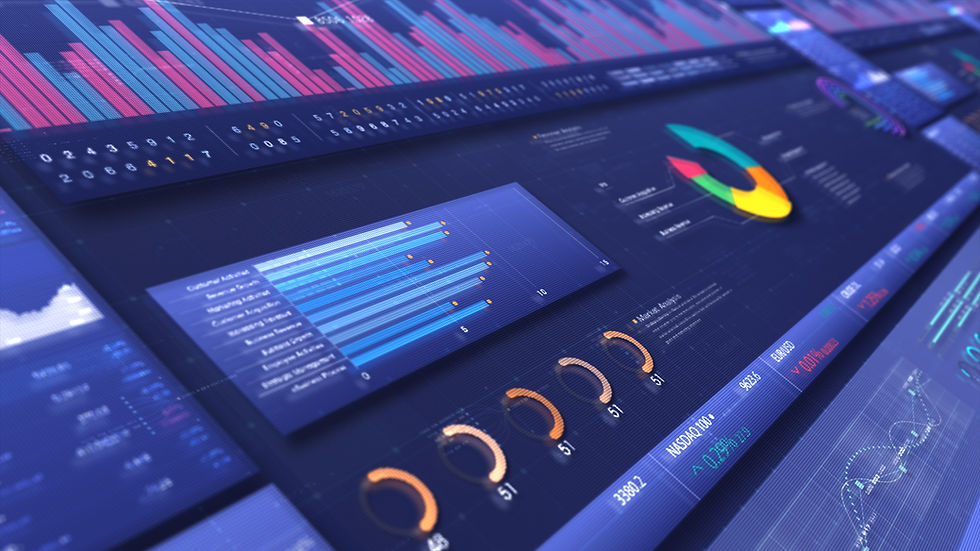
Comments